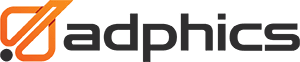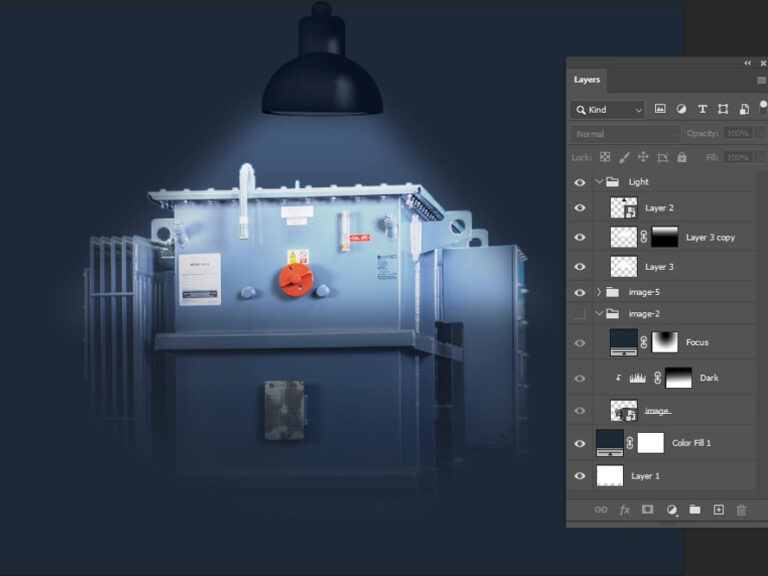Multiple Clipping Path Service
- Services
- Multiple Clipping Path
 BEFORE
BEFORE
 AFTER
AFTER
How to Execute Multiple Clipping Path in Photoshop
As the name suggests, Multiple Clipping Path is not very easy. Yet, here are the core steps you could follow:
Create Paths for Different Elements: Use the Pen Tool (P) to create paths around different elements or objects. Each element that requires editing should have its own path. Try to be very accurate when you trace the shapes of the things.
Name and Save Paths: Once you’ve made paths for all the elements, go to Window > Paths and give each one a name that makes sense. This helps keep the different choices in order and easy to find.
Apply Clipping Path Individually: After naming and saving the paths, you can apply a clipping path to each path individually by selecting the desired path, then choosing “Clipping Path” from the Paths panel menu.
Price Starts From
Get Big Discount
We Can Deliver
Comprehensive QA
Who Needs Multiple Clipping Path Service?
E-commerce
Fashion
Photography
Advertising and Marketing
Check out our multi-clipping path magic
Frequently Asked Questions (FAQs)
Multiple clipping path service is needed for complex images with multiple objects or elements. It is commonly used in industries such as e-commerce, fashion, and advertising.